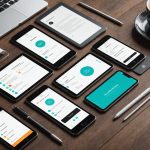In an era where data-driven decisions are paramount, the ability to monitor and visualize metrics is critical for ensuring the performance and reliability of your systems. Grafana, a powerful open-source platform, offers a seamless way to create dashboards to visualize data from various sources, including MySQL databases. Whether you’re a seasoned database administrator or just starting out, leveraging Grafana for monitoring and visualizing your MySQL metrics can significantly enhance your operational insights.
In this article, we will explore how to set up Grafana to monitor and visualize metrics from a MySQL database. We will guide you through the necessary steps, from installation to creating insightful dashboards. By the end, you will have a comprehensive understanding of how to utilize Grafana to keep an eye on your MySQL database’s performance and health.
Also to read : Automate your design process with the mockup api
Setting Up Grafana and MySQL Integration
To begin with, you need to have Grafana and MySQL properly set up and integrated. Grafana can be installed on a variety of platforms, and the process is straightforward. The following steps outline the setup process:
-
Install Grafana: Start by downloading and installing Grafana. You can find the installation packages on the Grafana website. For instance, on a Linux server, you can use:
Also read : What are the best practices for implementing role-based access control in a web application?
sudo apt-get install -y grafana sudo systemctl start grafana-server sudo systemctl enable grafana-server -
Install MySQL Exporter: To collect metrics from MySQL, you will need the MySQL Exporter for Prometheus. This exporter gathers valuable metrics from your MySQL database and makes them available to Prometheus.
wget https://github.com/prometheus/mysqld_exporter/releases/download/v0.12.1/mysqld_exporter-0.12.1.linux-amd64.tar.gz tar xvf mysqld_exporter-0.12.1.linux-amd64.tar.gz sudo mv mysqld_exporter /usr/local/bin/ -
Configure MySQL Exporter: You need to have a MySQL user with appropriate permissions for the exporter to access the metrics.
CREATE USER 'exporter'@'localhost' IDENTIFIED BY 'password' WITH MAX_USER_CONNECTIONS 3; GRANT PROCESS, REPLICATION CLIENT, SELECT ON *.* TO 'exporter'@'localhost'; -
Run MySQL Exporter: Start the exporter with the correct credentials.
sudo chown prometheus /usr/local/bin/mysqld_exporter mysqld_exporter --config.my-cnf="/path/to/.my.cnf" -
Configure Prometheus: Set up Prometheus to scrape data from the MySQL exporter.
- job_name: 'mysql' static_configs: - targets: ['localhost:9104'] -
Add Data Source in Grafana: Log into your Grafana dashboard (default http://localhost:3000) and navigate to the data sources section to add Prometheus as a data source.
Creating Dashboards for MySQL Metrics
Once Grafana and MySQL Exporter are integrated, the next step is to create dashboards that provide insightful visualizations of your MySQL metrics. Grafana offers a user-friendly interface to build custom dashboards.
-
Add a New Dashboard: Click on the “+” icon in Grafana and select “Dashboard”. This will create a new blank dashboard where you can start adding panels.
-
Add a Panel: Each panel can represent a specific metric or a set of metrics. For instance, you might want to monitor MySQL global status metrics such as queries per second, connections, and buffer pool usage.
- Click on “Add new panel”.
- In the query editor, use Prometheus queries to fetch the desired metrics. For example:
rate(mysql_global_status_questions[5m]) - Customize the visualization type, such as time series graphs, gauge, single stat, etc.
-
Customize Panels: Grafana allows you to customize each panel extensively. You can set thresholds, add annotations, and even transform data to make it more insightful. For instance, to monitor the global status of your MySQL server, you can create multiple panels showing different aspects like connections, queries, uptime, etc.
-
Save and Organize Dashboards: Once you have your panels set up, save the dashboard. You can organize your dashboards into folders and even share them with your team.
Advanced Monitoring with Grafana and Prometheus
Advanced monitoring involves leveraging the full potential of Prometheus and Grafana to create a robust monitoring system. This includes setting up alerting mechanisms, fine-tuning queries, and integrating with other tools.
-
Setting Up Alerts: Grafana supports alerting on its panels. You can set up alerts to notify you when a metric crosses a threshold. This is particularly useful for proactive monitoring.
- Click on a panel and go to the “Alert” tab.
- Define the alert conditions. For example, alert if query rate drops below a certain threshold.
- Configure notification channels such as email, Slack, or other integrations.
-
Refining Prometheus Queries: Crafting efficient and accurate Prometheus queries is crucial. Use labels and filters judiciously to get the precise metrics you need. For instance, to monitor the size of your MySQL database, you can use:
mysql_global_status_innodb_data_written{instance="your_mysql_instance"} -
Data Retention and Aggregation: Prometheus allows you to control how long data is retained and how it is aggregated. Adjusting these settings based on your needs can improve performance and provide long-term insights.
-
Integrate with Other Tools: Grafana can be integrated with various other tools for a complete monitoring solution. For example, integrating with Grafana Cloud can offload some of the infrastructure burden and provide advanced features.
Best Practices for MySQL Monitoring
Implementing best practices for monitoring will ensure that your system remains healthy and performs optimally. Here are some recommendations:
-
Use Comprehensive Dashboards: Ensure that your dashboards cover all critical metrics such as CPU usage, memory usage, disk I/O, query performance, and error rates. This holistic view allows you to quickly identify and address issues.
-
Regularly Update and Review Metrics: Periodically review the metrics you are monitoring. As your application evolves, new bottlenecks or issues may emerge, requiring updates to your monitoring setup.
-
Optimize MySQL Configuration: Continuously monitor and tune your MySQL configuration based on the insights gained from Grafana dashboards. This can include adjusting buffer sizes, query caches, and connection settings.
-
Automate Monitoring Tasks: Use automation tools to streamline monitoring tasks. For example, you can automate the deployment of Grafana agents and the configuration of Prometheus exports.
-
Security Considerations: Ensure that your monitoring setup is secure. Use strong passwords, restrict access to monitoring dashboards, and regularly update your software to mitigate vulnerabilities.
By following these best practices, you can maximize the efficiency and reliability of your MySQL monitoring setup and ensure that your systems run smoothly.
Monitoring and visualizing metrics from a MySQL database using Grafana offers a powerful way to gain insights into your database’s performance and health. By setting up Grafana, integrating it with Prometheus, and configuring MySQL Exporter, you can create comprehensive dashboards that highlight key metrics and trends.
Grafana’s flexibility allows you to customize dashboards to meet your specific needs, while Prometheus ensures that you have access to real-time data. Together, they provide a robust solution for maintaining optimal performance and reacting proactively to potential issues.
Effective monitoring is not a one-time setup but an ongoing process. Regularly review and update your dashboards, refine your queries, and stay informed about best practices. This approach will empower you to make data-driven decisions, ensuring that your MySQL database remains in peak condition.
By following the steps outlined in this article, you will be well-equipped to leverage Grafana for monitoring and visualizing metrics from your MySQL database, thereby improving your operational efficiency and reliability.